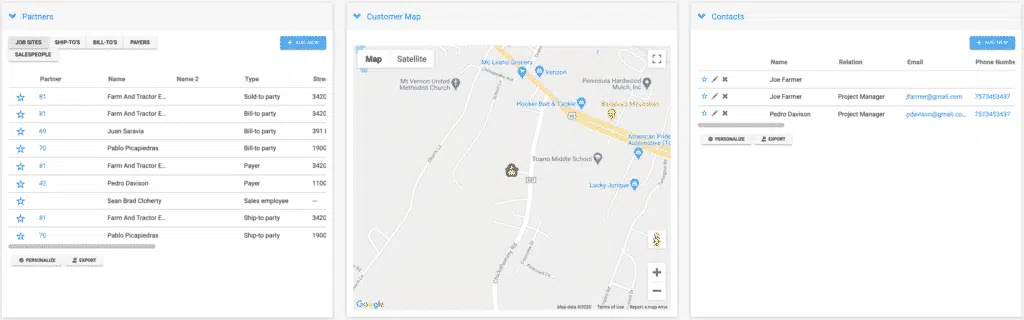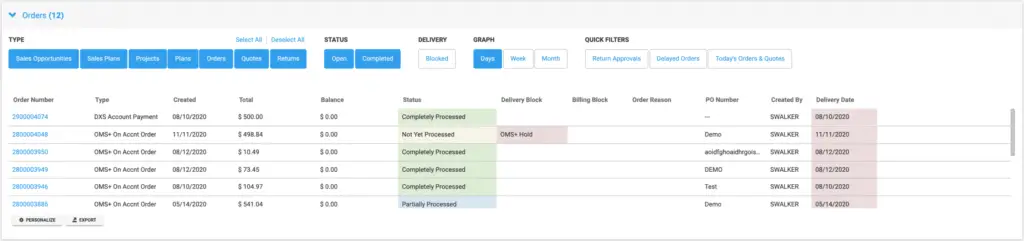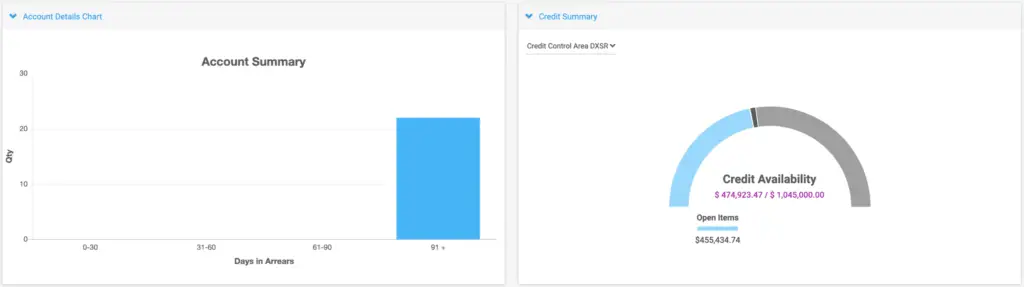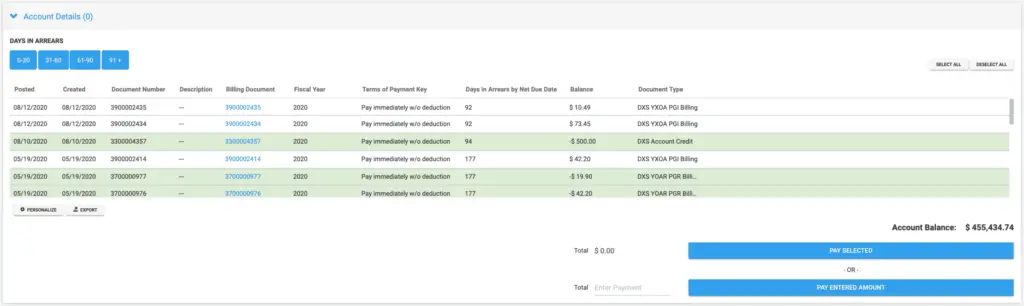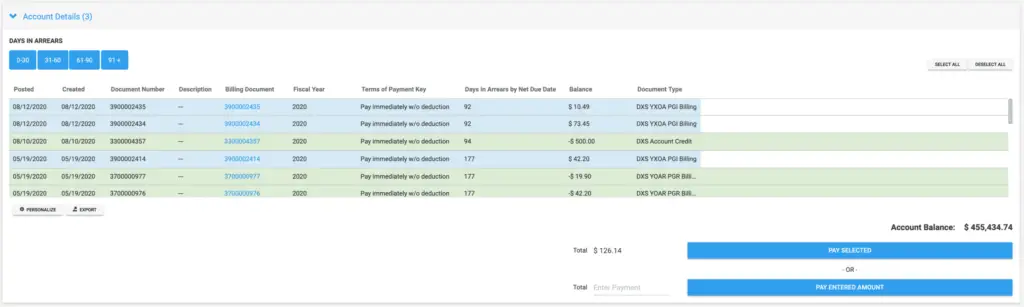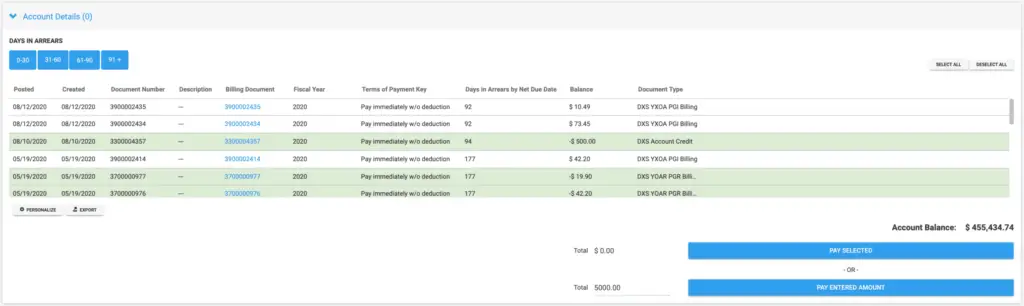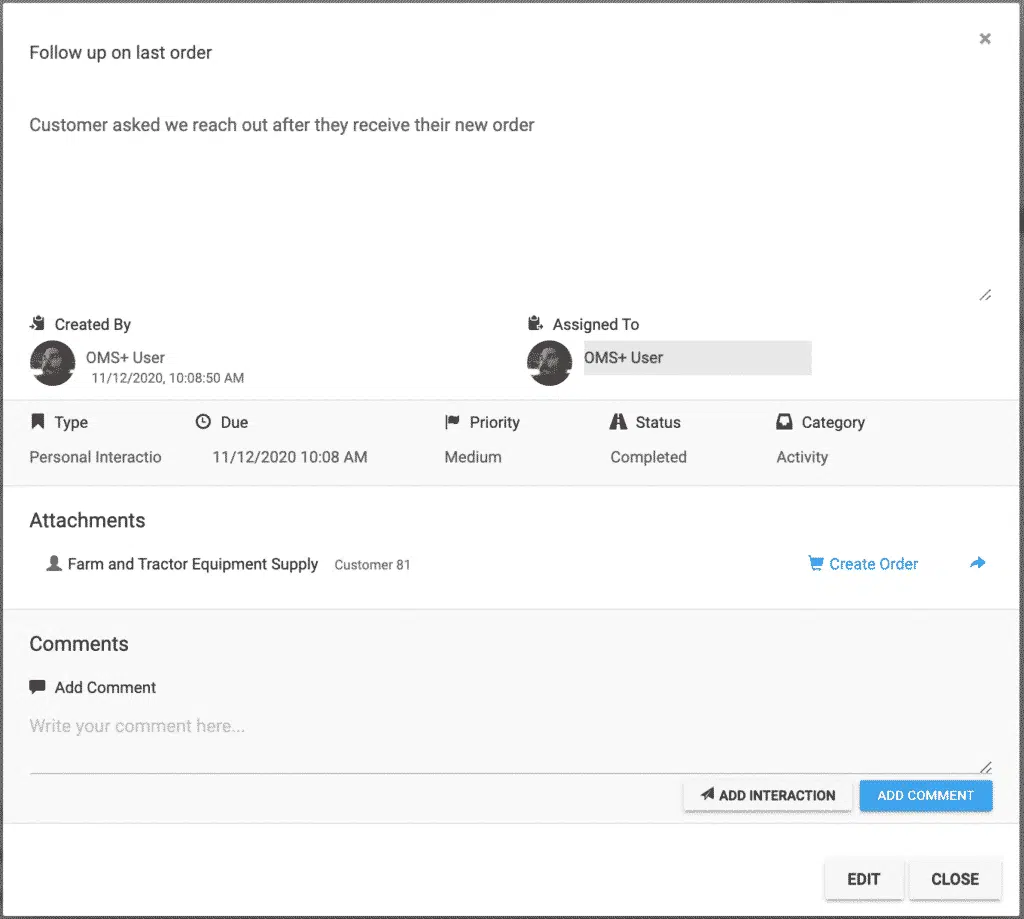Not only do these data panels aggregate data for you, they allow you to interact with them to quickly obtain the information you need. Here we can see I have selected Ship-To’s and Bill-To’s on the Partners data panel to quickly sort the table to only show Ship-To’s and Bill-To’s.
Now let’s look at the Recent Activity and Recent Materials data panels. The Recent Activity data panel shows a running list of the customer’s activities. The Recent Materials data panel shows us all of the recent materials a customer has purchased, as well as the order number it was purchased within.
Something to note, is all of the tables on this page can be searched and sorted through type ahead functionality. For example, if a customer were to call saying that a few weeks ago they purchased a seed spreader and they love it so much they want to buy another, simply go to their recent materials, type “spreader” and hit enter – you will immediately have the material number available, you can launch straight into an order from the quick launch buttons, and you can quickly and efficiently sell them another seed spreader.
As with all things OMS+, this page is entirely customizable. Data panels can be turned on or off, moved, and resized. We can also create custom data panels tailored to meet your needs. Regardless of your use case, the customer page within OMS+ provides powerful data aggregation through sortable tables and easy to read graphs. Empower your sales representatives to improve customer experience through intuitive process design today.