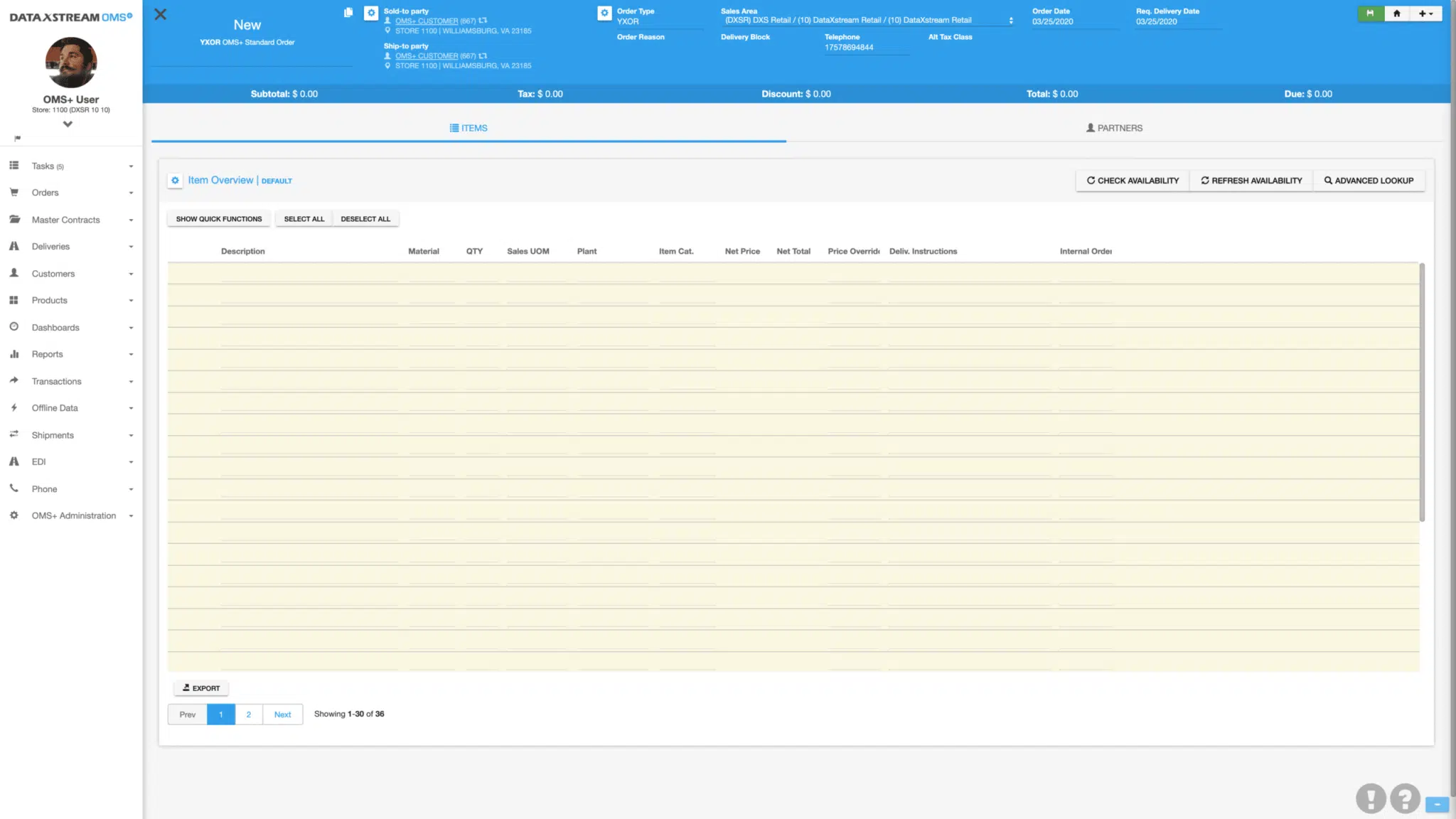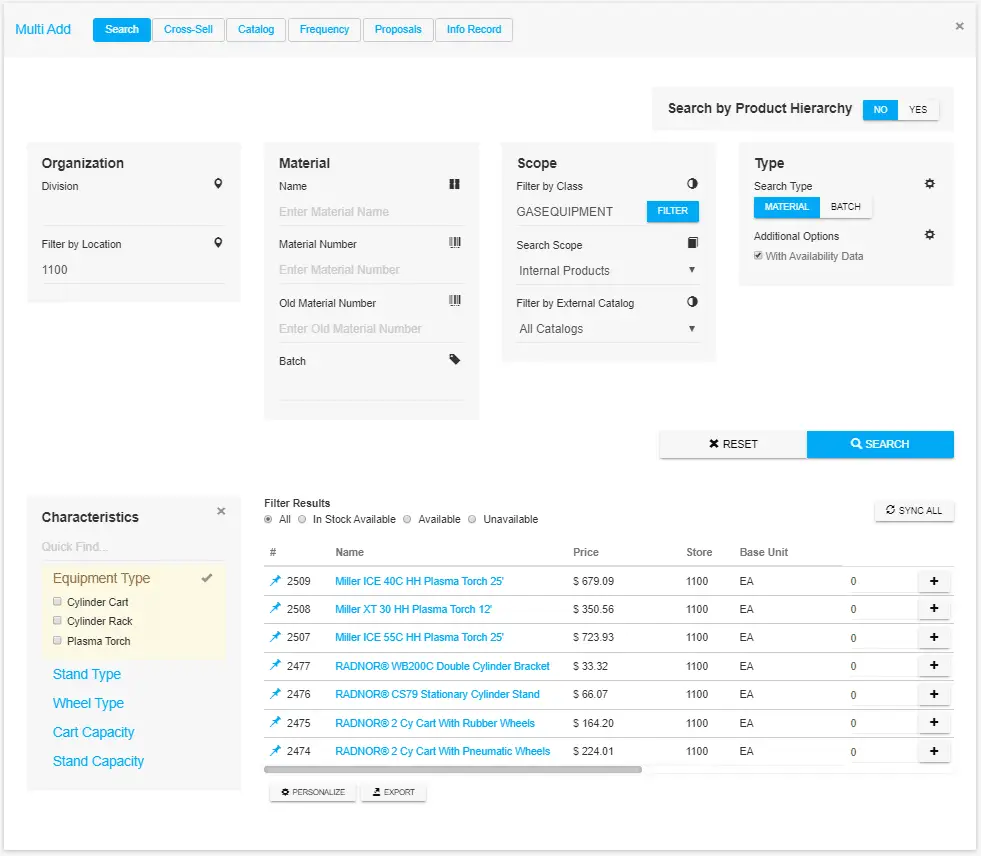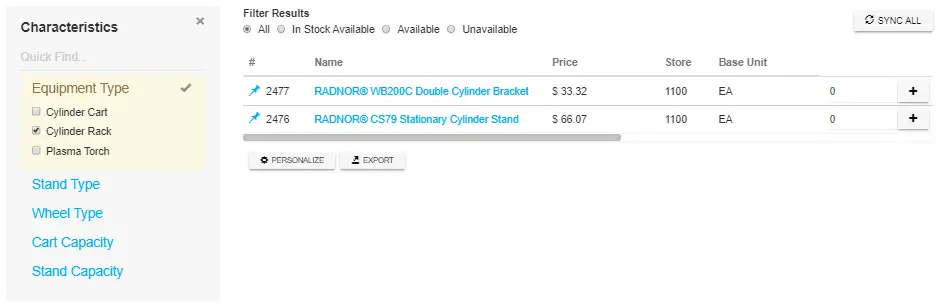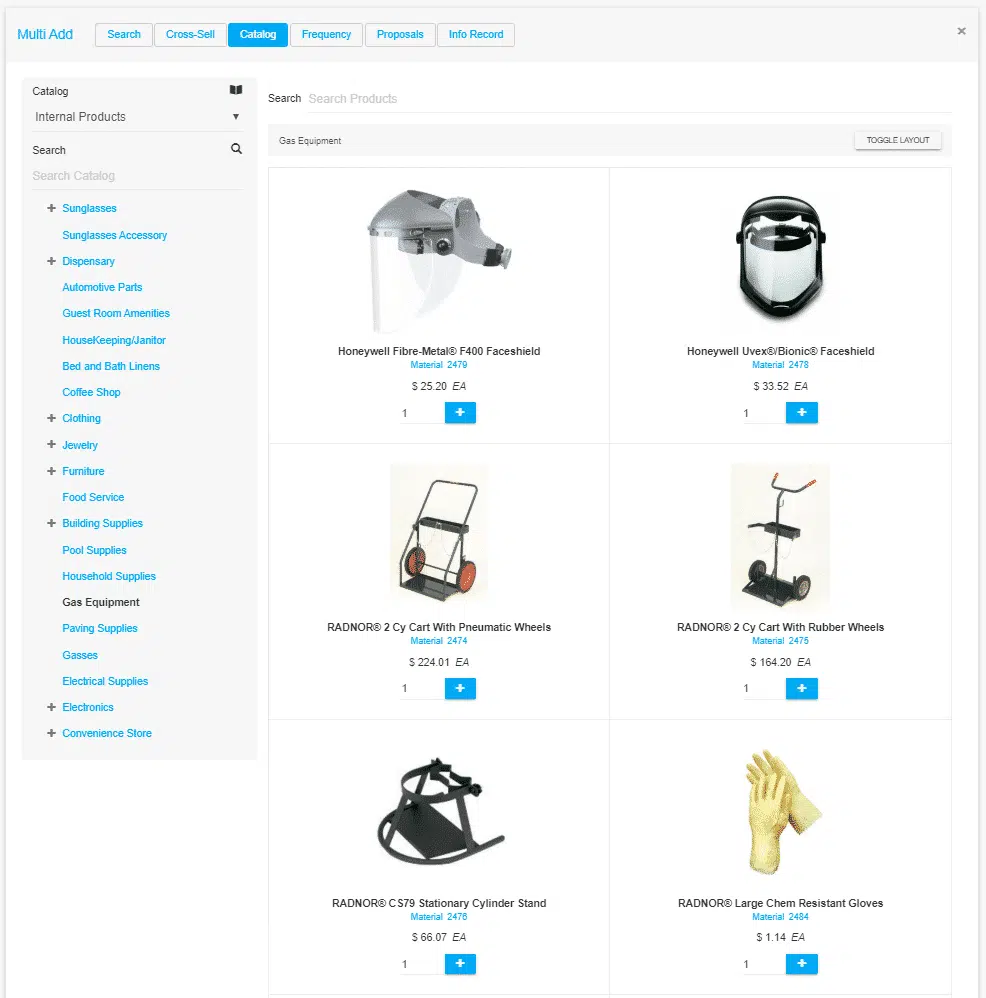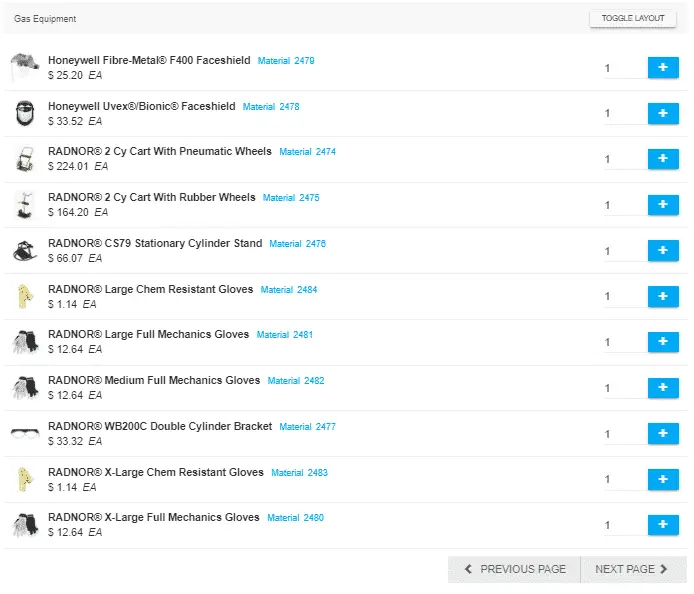As I have pointed out in part one and two of this series, finding materials while transacting in SAP GUI is not always easy. I have already covered using OMS+’s Material Lookup Tool in part one and showed you many ways to add materials to an order in-line using OMS+ in part two. For part three I am going to show you the Advanced Lookup feature in OMS+. Not only does Advanced Lookup allow you to leverage the Material Lookup Tool while tendering an order, it also lets you utilize product catalogs. As always, lets start off with a blank order.
From a blank order window, I will click the Advanced Lookup button in the upper right corner of the screen to toggle the Advanced Lookup view.
In the Advanced Lookup view I can see the Material Search Tool on the left and the order on my right. This allows me to search for materials and add them to the order while also keeping track of what materials I have already added, their quantities, and their pricing.
Material Lookup Tool
We already used the Material Lookup Tool to search for materials by their description in part one, this time we will search for materials by Class. I am going to run a search on the class “GASEQUIPMENT” by simply typing “gas” into the class field and selecting “GASEQUIPMENT” from the type ahead drop down. Once I click search, I can see all the materials in this class.
Searching for materials by class, I can take advantage of SAP’s material classes and characteristics. This allows us to filter our results by characteristics assigned to these materials. Once I select a characteristic, I can further filter our results based off the different values within the characteristic assigned to the materials. For example, I can filter these results using the “Equipment Type” characteristic and the “Cylinder Rack” value.
This is great when you have a class with a lot of characteristics, allowing you to quickly and easily filter your search results to find exactly what you are looking for.
Catalog
Now, I will click the Catalog button at the top of the Advanced Lookup window allowing us to browse a product catalog. The Catalog allows us to browse through materials in a very easy to use interface. It has large material images, the material description, the material number, and pricing information. You can either use a standard product catalog configured in your SAP environment, or you can use an API to reach out to an external product catalog. In this post, we will be looking at a standard product catalog configured in our SAP environment.
While browsing through the catalog, I can simply click the blue plus sign next to the quantity field to add that quantity to our order. I can also use the “Toggle Layout” button to view these catalog entries as line items with smaller icons, allowing me to see more materials at once.
I hope this post helps show how leveraging OMS+’s Advanced Lookup feature makes finding and adding materials to an order easier than ever. Whether you search for your materials using the Material Lookup Tool, or browse through a product catalog, your materials are always just a few clicks away.