When I was young, one of my favorite Nintendo games was Contra by Konami Corporation (old-skool NES). Standard play with Contra afforded you with 3 lives. I was not particularly adept at Contra (I only excel at driving games) and 3 lives was not nearly enough for me. The only way the game was fun for me was to enter the Konami “cheat code”. This cheat code gave me 3o lives! I could get 10x the Contra playing excitement before I got obliterated by one of the many end-of-level “bosses”. It was with the help of that cheat code that my friend Jeff and I were able to beat the game during a marathon, overnight Contra session. It has been over 20 years since I played Contra, but I still remember the cheat code key sequence:
up, up, down, down, left, right, left, right, B, A, start
Now that I’m a little older, I’ve graduated from NES to SAP PI. It’s not nearly as fun, but every bit as challenging. And at least I get paid to do it. I looked, but could not find anybody to pay me to play Contra. Instead of the many end of level “bosses” the only boss I have to worry about is my project manager–I don’t know which one is more evil.
Similar to Contra, the message mapping editor in XI/PI has a menu with helpful items that is “hidden.” Unless, that is, you know the secret key combination to unlock it.
In PI, open any message mapping in edit mode. While holding the <Ctrl>+<Shift> keys, right click in the data flow editor window. You will be rewarded with this menu.
Here is a short rundown of some of the menu options:
- Last Used This menu keeps track of recently used mapping functions. It can be a real time saver if you are using mapping functions from multiple function groups.
- ToolsExport ToolsImport The import/export functionality of the message mapping editor is, single handedly, the best feature of the hidden menu. The import functionality allows you to transfer message mappings from disparate SAP PI systems. The import/export functions also can reduce work in other ways that I will discuss in detail in later blogs.
- ToolsExport ToolsExport The export function downloads the source of your message mapping to your local hard drive. The file includes the map’s header data, data flow logic, user-defined functions, test cases, and documentation.
- ToolsColor schemaSchema XI20 SP3 This option changes the data flow editor color scheme to look like it did in XI2.0 SP3. I never used XI 2.0, so I don’t know if this color scheme is accurate. I can tell you, however, that the brick colors are brighter in this color scheme

- ToolsColor schemaSchema XI30 “accessible” Personally, I really like this color scheme. The data flow editor’s ugly grey background is replaced with a more eye-pleasing white. I switch to this color scheme whenever I am capture screen grabs of the data flow editor for documentation purposes.

- ToolsLocal Compilation While I’m not quite sure exactly what this option does, I would assume that it changes on which system the compilation of the map occurs. When checked I think the compilation of the map would occur on your workstation instead of the server, but I have not been able to confirm this thru testing, nor have I found any documentation to support this claim.
- ToolsJarClassTest This togges the JarClassTest option. I have yet to detect a difference in the behavior when compiling/testing, nor have I found any documentation on this item. If anybody out there has any information, please post a comment.
- ToolsAutosize Bricks This function is useful, especially if you have fields or user-defined functions (UDFs) that have long names. By selecting this menu, you no longer have to guess what field or function each brick is for.
 vs.
vs. 
- Encoding This option allows you to change the encoding in the XML tag of the target message



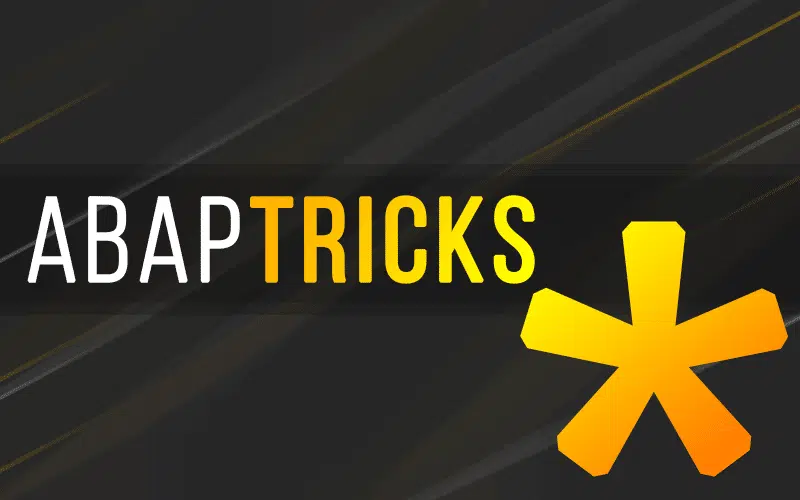

Craig,
The functionality of exporting mappings using Ctrl+Shift+0 has been disabled in SP10 of PI 7.1 EHP1 (note # 1711728). Is there a workaround to take care of the export?